I am familiar in creating websites on low budget for clients.
I searched about tips and tricks, I need to read and take note, as well as create more sites.
search results as of July 6, 2022
I am familiar in creating websites on low budget for clients.
I searched about tips and tricks, I need to read and take note, as well as create more sites.
search results as of July 6, 2022
Convinced Wi-Fi is making them sick, they’re covering their homes in foil or moving to the desert. Now they’re terrified the 5G revolution will leave them with nowhere to go.
Updated information on July 6, 2022
The app is targeted at teens and blowing up in Apple's App Store
No wander as of yesterday, I have been getting so many text and phone messages! It's so annoying! Wasting my time and energy blocking them! How about you? How do you deal with it?
===================
https://getpocket.com/explore/item/stop-giving-companies-your-phone-number-do-this-instead
Facebook and Twitter admit that marketers accessed the phone numbers people gave them for security verification. Here’s how to protect yourself without handing over your digits.
Fast CompanyNOTE: I have my main account under my real name on FB with my personal phone linked to it.
However, I had another one for business and used my google phone number. FB never sent me the verfication last month. So I have no access to that account. FYI I had that account for at least 15 years and now I cannot access it....
That made me rethink Facebook. And also all the communities I manage there. I have parallel communities on LinkedIn, just in case.
What's your experience with the google phone number and other apps that FORCE YOU to have 2 way authentication and phone number?
We get many requests by our clients regarding backing up their photos and videos
Besides the cloud storage, it's best to have your own backup of photos and videos:
Here is 35% savings

NOTE: This blog is supported by our users. I get commissions for purchases made through some of the links in this post.
I had already uploaded about 200 gb of client's files to their external 1TB drive. One file was gave the following message "too large for the destination file system"
Too bad, I had already uploaded all the over 90 files and this just one file was giving me hard time!.
I researched and found out that I had to tweak the drive. However, I was going to lose all the data on file!
I backed up the files and this is how to format
1. File system change to NTFS
2. Allocation to default
and let it format.
I hope this helps!
https://www.sony.com/
Videos can be watched on a computer by installing this PlayMemories Home software:
https://support.d-imaging.
Manual in pdf https://www.sony.com/electronics/support/res/manuals/4450/44501641M.pdf
Insert a memory card into this product.
microSD memory card: Insert the memory card straight in the direction shown in figure A until it clicks.
Memory Stick Micro (M2) media: Insert the memory card straight in the direction shown in figure B until it clicks.

A: Label side
B: Terminal side
C: Access lamp
The following types of memory cards can be used with this product.
URL:: https://helpguide.sony.net/cam/1420/v1/en/contents/TP0000557748.html
In this Help Guide, the following Memory Stick media you can use with this product is called Memory Stick Micro media.
In this Help Guide, the following types of microSD cards you can use with this product are called “microSD card.”
Camcorder (1)
AC Adaptor (1)

HDMI cable (1)
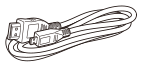
USB connection support cable (1)
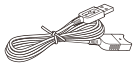
Rechargeable battery pack NP-FV50 (1)

“Operating Guide” (1)
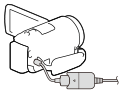
Approximate time (min.) required when you fully charge a fully discharged battery pack.
Record movies.
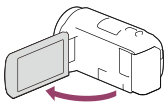
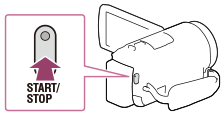
https://helpguide.sony.net/cam/1420/v1/en/contents/TP0000557749.html
 - [Image Quality/Size] - [Dual Video REC] - desired setting.
- [Image Quality/Size] - [Dual Video REC] - desired setting. REC Mode] is set to [60p Quality
REC Mode] is set to [60p Quality  (1080 60i-compatible device)]/[50p Quality
(1080 60i-compatible device)]/[50p Quality  (1080 50i-compatible device)].
(1080 50i-compatible device)]. File Format] is set to [
File Format] is set to [ XAVC S HD] and [
XAVC S HD] and [ Frame Rate] is set to 60p (1080 60i-compatible device)/50p (1080 50i-compatible device).
Frame Rate] is set to 60p (1080 60i-compatible device)/50p (1080 50i-compatible device).You can set the dual recording mode (recording an MP4 movie during movie recording) to on or off.
1/5.8 in (3.1 mm) back-illuminated Exmor R® CMOS sensor
approx. 2.29 Megapixels (16:9)/approx. 1.71 Megapixels (4:3)
approx. 2.29 Megapixels (16:9) 1
BIONZ X™ image processor
f=26.8–804.0 mm (16:9), f=32.8–984.0 mm (4:3)
Auto
f=26.8–804.0 mm (16:9) 1
1.81 in
G Lens
approx. 13/32" (Wide), approx. 31 1/2" (Tele), approx. 1 cm (Wide), approx. 80 cm (Tele)
f = 1.9-57.0 mm
F1.8–F4.0
What are the top 10 cryptocurrencies in August 2025 Source: https://beincrypto.com/learn/top-cryptocurrencies-invest/ Crypto Purpose Market...