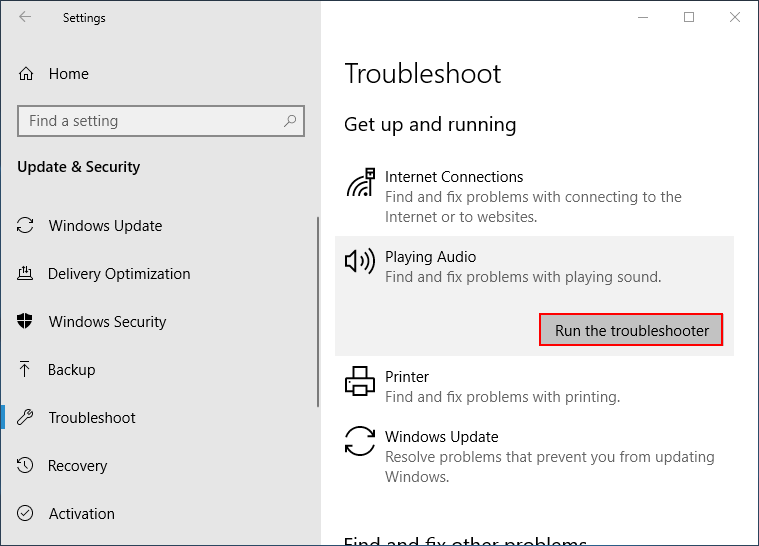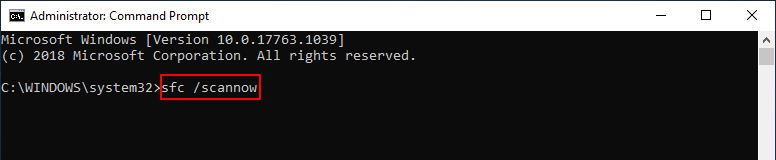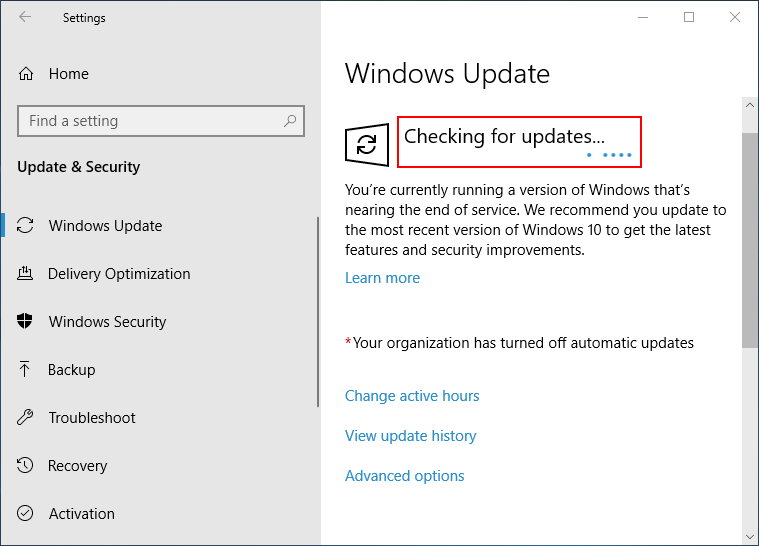There are variety of service providers to digitize your family photos, videos, slides
Updated information: Aug 29, 2024
https://www.pcworld.com/article/1936137/how-to-send-and-share-large-files-for-free.html
How to send and share large files for free
========================
Here are some of the common services and what you would get:
NOTE: none of them mention as to what file format the video conversions would be!!
View all of your old photos and videos from a chaptered DVD, Blu-ray, or USB without having to go find old tapes, adapters, and cords.
Your order includes a Digital Copy that you can download to your devices and add to Google Photos.
o digitally transfer your old media, complete these 4 easy steps:
- 1. Gather all of your original media that you want digitally transferred
- 2. Create your order online
- 3. Drop-off your media with a Colleague in the Photo department
- 4. Pick up your order in 3 weeks
Videotapes to DVD: From $25.99
Videotapes to USB: from $34.99
Merge Second Tape: $9.99
Formats: VHS, VHS-C, S-VHS, Hi-8, Digital 8, MiniDV, 8mm videotape
Max per DVD: 2 hours from 2 tapes
Movie Film to DVD: from $25.99
Movie Film to USB: from $34.99
Base price includes the first 50 feet, 34¢ each additional foot
Formats: 8 mm, Super 8, and 16 mm film
Max per DVD: Approximately 1600ft (8mm & Super 8) or 3200ft (16mm)
Images to DVD: from $25.99
Images to USB: form $34.99
Base price includes the first 30 images, 59¢ each additional image
Formats: all slides (no carousels or glass mounts), photo prints up to 8"x12", photo negatives
Max per DVD: Approximately 500 images
Digital Media to DVD: $25.99
Digital Media to DVD: $34.99
Max 90 minutes of content
High-definition Digital Media to Blu-ray: $33.99
High-definition Digital Media to USB: $34.99
Max 90 minutes of content
DVD
Your Google account comes with 15GB of free storage. If your order causes the storage quota to exceed 15GB, we will not upload your order to Google Photos. To use this feature, you will need to reduce your Google Cloud storage or upgrade your Google storage plan (requires subscription fee). Your order will not automatically upload to Google Photos until you have upgraded your Google storage allotment.
Digitized photos and videos added to Google Photos in 2020 or earlier will not be subject to Google account storage quota.
Various choices for transferred Video:
Digital Transfer of Prints, Slides & Negatives to DVD
- Digital JPG files for viewing, sharing and printing.
- Photo prints, slides, negatives and APS cartidges.
- Personalized DVD case with your photo images on the cover
- Includes cropping, color correction, dust/scratch and red eye removal.
Thumb drive$19.99 per Thumb driveYour original images will be returned(Maximum of 500 images per DVD)
(DVD is NOT a DVD slide show)
Photo prints, 35mm slides, negatives.
=================================
Option 1: